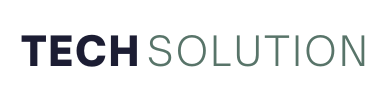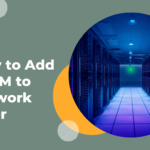Your computer is probably the final storage area where you transfer photos clicked on your smartphone, captured with a DSLR, or sourced from the web. Over time, these photos pile up, and it becomes difficult for you to manage them.
Apart from cluttered folders, what makes it difficult to manage photos are duplicates. What further overwhelms a user is the fact that from so many identical and similar-looking duplicate photos, how do you identify and remove duplicate photos? Furthermore, you have to do this in a way that you get rid of the right duplicate photos and don’t accidentally delete the wrong or important images.
In this blog, we’ll first dive into some of the common reasons why duplicate photos appear on computers. We’ll then go a step further and look at effective ways in which you can identify and remove duplicate photos.
Common Reasons Why Duplicate Photos Surface On The Computer –
Also, What Can You Do To Avoid Duplicate Photos From Appearing On Your Computer
Not only are we going to have a look at the reason for duplicate photos but we’ll also discuss how you can prevent having duplicate photos. Stay with us till the end, as we’ll discuss a smart, quick, and easy way to identify and remove duplicate photos from a computer –
– Merging Photo Libraries/ Folders
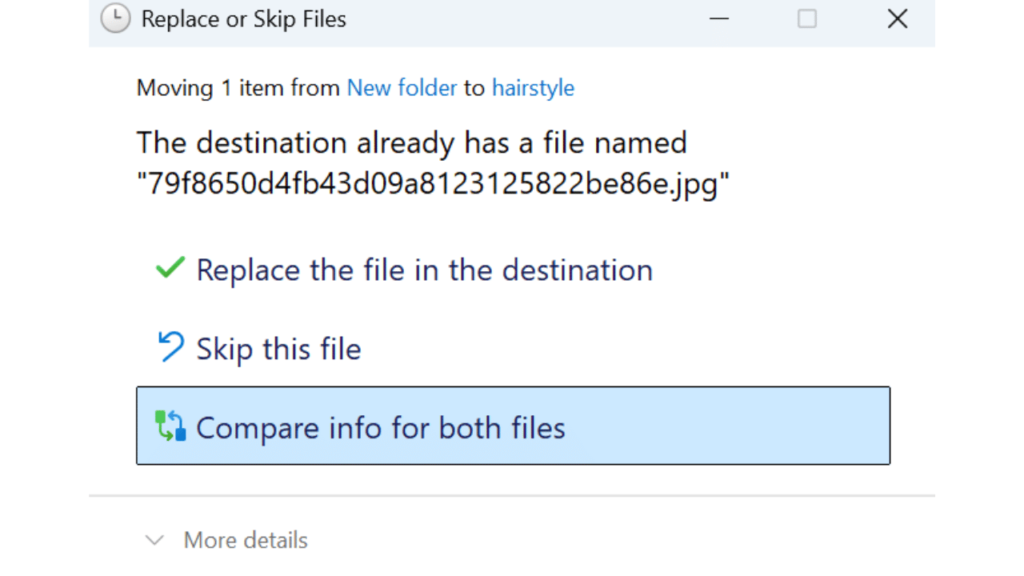
When copying photos with the exact same filename, from one location to another, if you overlook or choose the wrong option in Replace or Skip files, duplicate photos will appear. The same goes when you combine multiple photo libraries, like merging old and new iPhoto or Google Photos accounts.
To avoid duplicate photos in this case, carefully read the options and choose the right option when prompts, like Replace or Skip files, appear. You can also use the inbuilt duplicate photo checker tools to get rid of duplicate photos.
– You Have Multiple Devices/ Cloud Storage Platforms Synced To Your PC
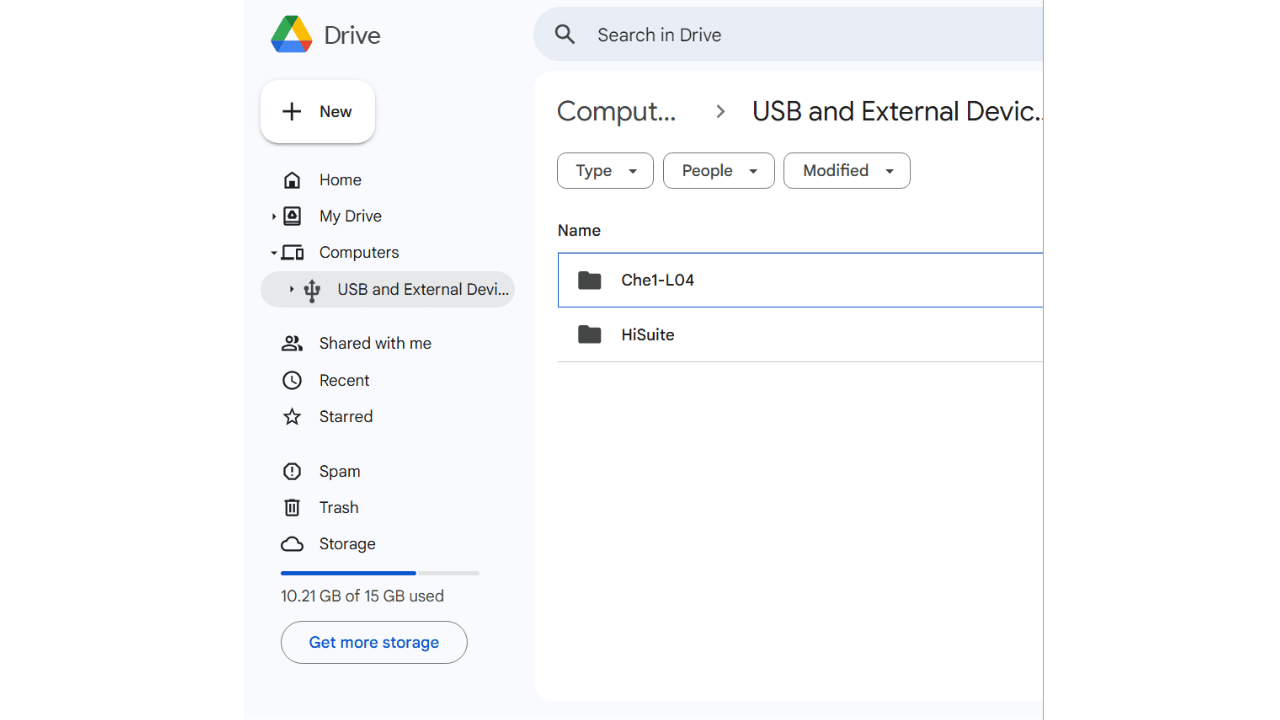
Duplicate photos can appear if there are sync conflicts between your devices/ cloud storage mediums that are synced to your computer. For instance, let’s assume you have automatic backups enabled on your smartphone, and you have also enabled the sync feature on your desired cloud storage medium. It is likely that when you connect your phone to your computer, you’ll encounter multiple copies of the same photo. Worse! You may even see hundreds of duplicates in different folders with slightly changed names.
You can ensure that you disable either the sync feature of the cloud service or the automatic backup feature of your smartphone. This way you might be able to avoid creating copies of the same photo.
– Slight Variations Created By Photo Editing Apps
Photo editing apps often create versions of edited photos every time you save them. This implies that even if there is a minute edit, a different version of the image will be saved. If edits are minimal, you will run into unintentional duplicates and may have a hard time removing them.
As someone who often works with photo editing apps, here are certain things you can do to avoid duplicate photos while working –
- Keep original and edited photos in separate folders.
- Before you save the photo, make sure that you have made significant edits to the photo.
- Give separate file names to the finally edited photos.
- Tweak the setting that allows you to save copies or overwrite the original file.
– Multiple Captures
Let’s assume that as a perfectionist, you might have not gotten the perfect shot in one go. So, you probably took several other shots. Eventually, you ended up transferring both the imperfect as well as perfect shots onto your computer. In short, multiple captures can often lead to duplicate photos. Here’s a small exercise you can conduct.
After you have captured, for instance, 10 photos, take a moment and get rid of those shots that are redundant. This way, you’ll only be transferring the exact shots you wish to finally work on.
– Multiple Imports
If you regularly transfer photos from cameras and smartphones onto your computer, duplicates can appear if you repeatedly transfer the same photos. Here is how you can prevent duplicate photos in such a case.
You can enable a setting like “Prevent duplicates” on your smartphone. Also, while you are manually transferring photos, you can try and verify if you have already transferred the photos before. You can check the date, file name, time, etc.
A Quick and Efficient Way To Identify and Delete Duplicate Photos on A PC
If you are someone whose life revolves around clicking photos, editing, or managing them, you should install a utility that can help you identify and delete duplicate photos. One such utility is Duplicate Photos Fixer.
Why Use Duplicate Photos To Remove Duplicate Photos?
– Scan both similar as well as exact duplicates.
– Auto-mark duplicate photos in each group.
– Select the similarity level of photos.
– Preview photos before deleting them.
– Scan Google Drive, Lightroom Classic, Dropbox, and other locations for duplicate photos.
Download Duplicate Photos Fixer On Windows and Mac
How To Delete Duplicate Photos With The Help Of Duplicate Photos Fixer?
Step 1 – Download Duplicate Photos Fixer.
Step 2 – Choose individual photos or folders of photos containing duplicates.
Step 3 – Choose a Comparison Method.
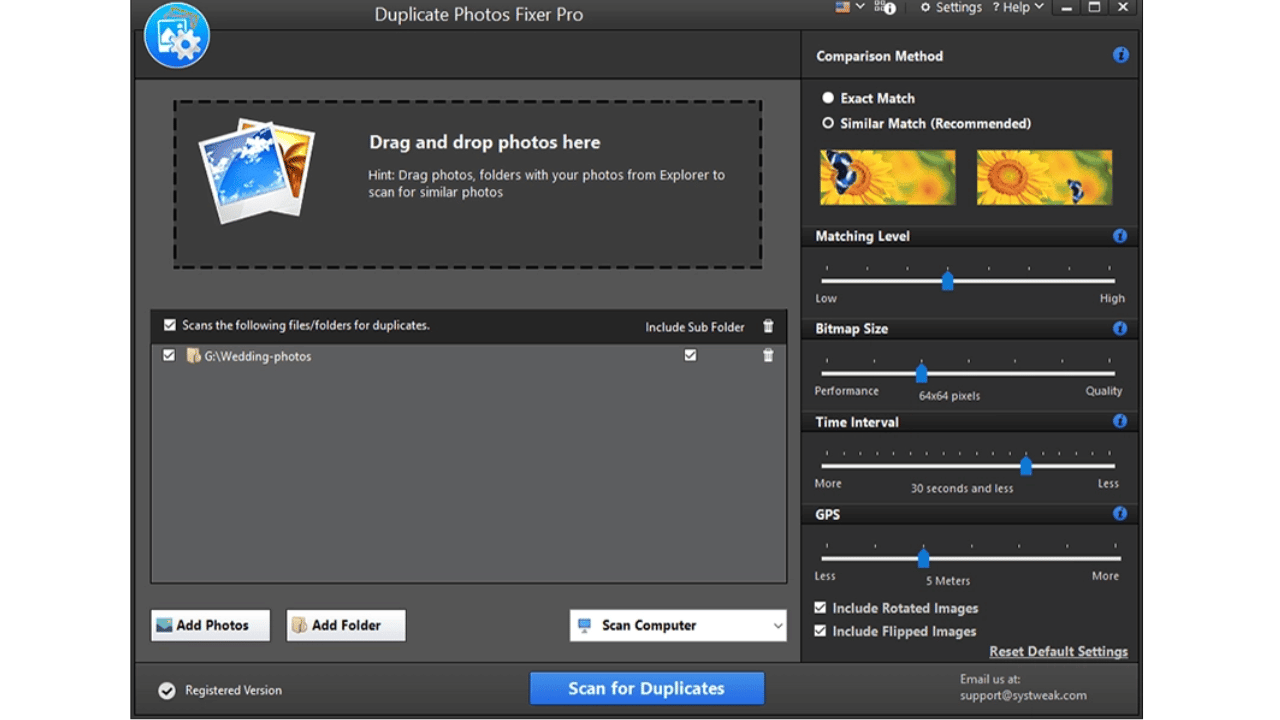
Step 4 – Click on Scan for Duplicates.
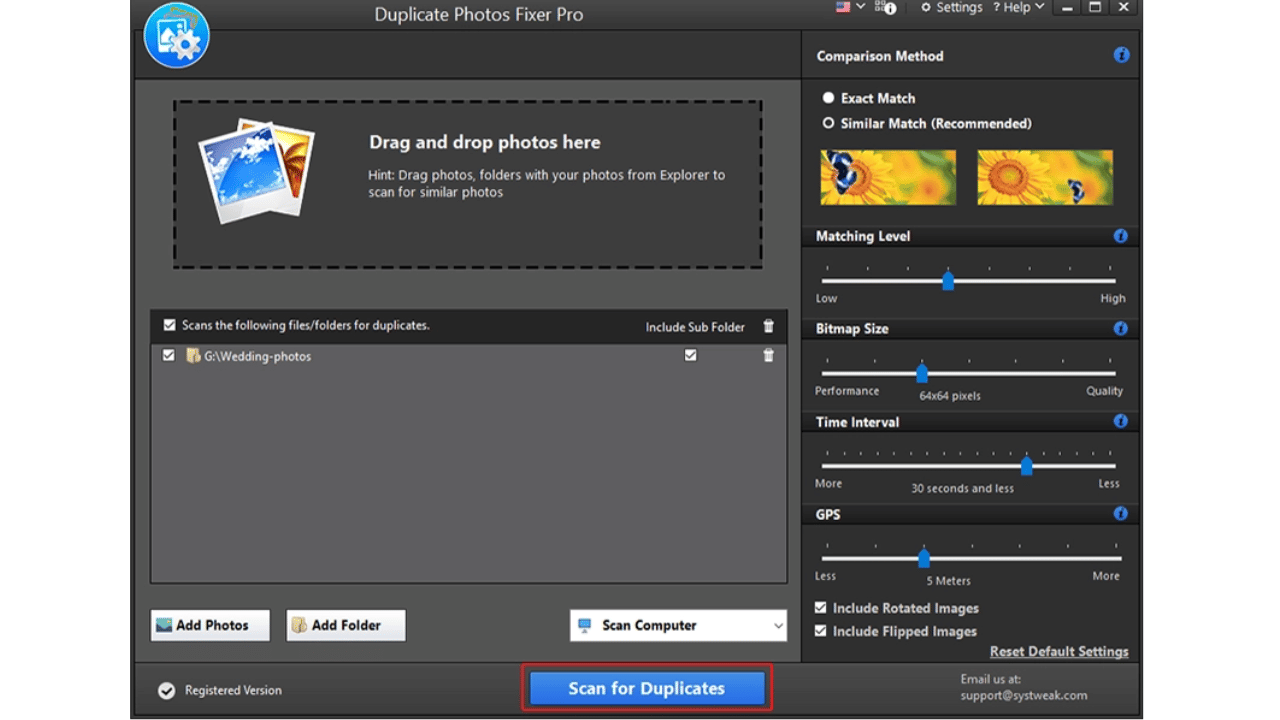
Step 5 – Once the scan is over, you will see that the duplicate photos are categorized in group. Click on the Auto Mark option from the top.
Step 6 – Preview the images and once sure, click on Delete Marked.
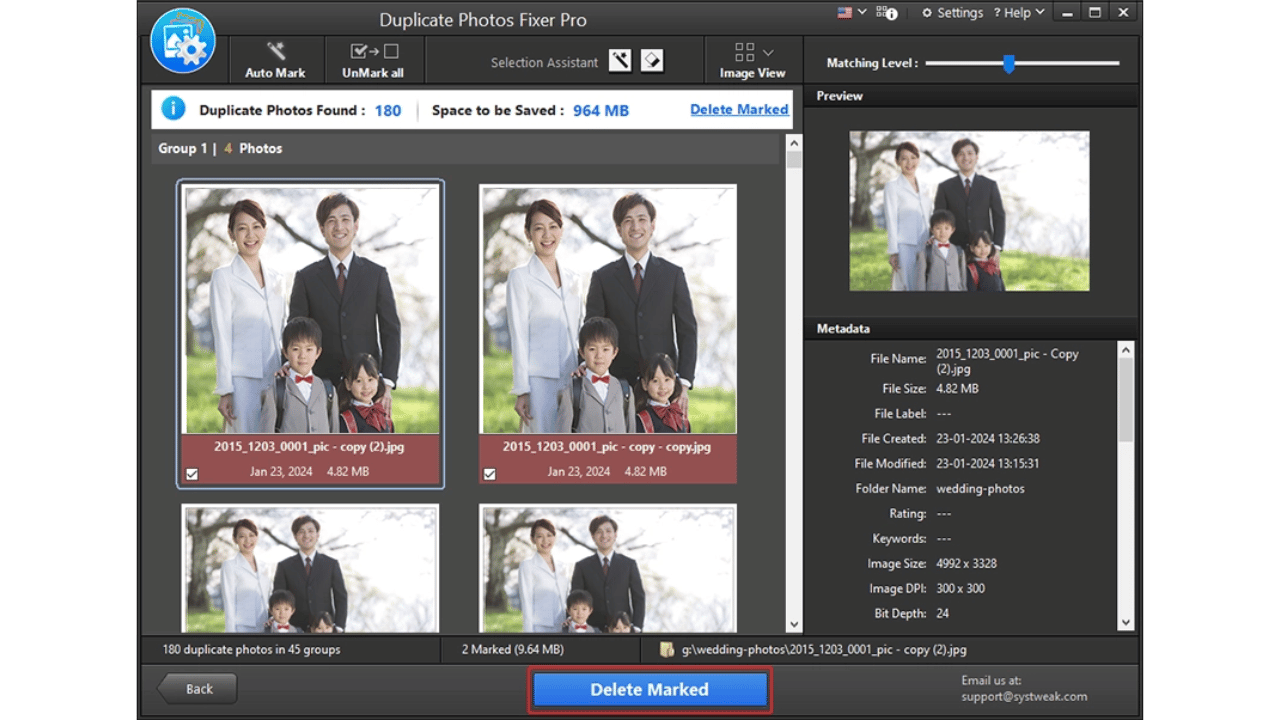
Get Rid of Duplicates Easily
Before you look at the various ways to get rid of duplicate photos, it is important to understand why they appear in the first place. Knowing the root cause can help you address the issue and you can find out a way to identify and remove duplicate photos. For instance, you can change the sync settings, pay attention when merging multiple folders, or use a dedicated tool to remove duplicate photos from your computer.