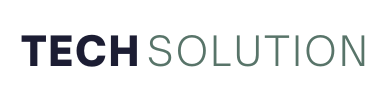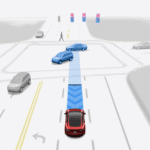Your Ford diagnostic tool is only as powerful as the software that drives it. Yet, an outdated JRE (Java Runtime Environment) version is one of the most common, and silently disruptive, causes of tool failure. I’ve seen it happen too often: a technician is ready to tackle a complex module programming task, only to be halted by a cryptic error or a frozen screen. The frustration is real! Ensuring your VCI’s JRE is current isn’t just a best practice—it’s a critical step to prevent costly downtime and ensure your diagnostics are accurate and reliable. Let’s get yours checked and updated, right now.
Why Your JRE Version is a Big Deal for Ford Diagnostics
Before we dive into the “how,” let’s quickly establish the “why.” You might think of Java as a legacy platform, but it’s the fundamental engine for the Ford Diagnostic and Programming Tool (FDRS). The JRE is the translator that allows the Ford diagnostic software on your computer to communicate with the vehicle’s hardware through your VCI hardware (Vehicle Communication Interface).
Think of it like this: if FDRS is the brain, your VCI device is the nervous system, and the JRE is the spinal cord connecting them. A damaged or outdated spinal cord means the messages get lost or corrupted.
An outdated Java environment can lead to a cascade of common VCI problems:
-
Software crashes and freezing during critical procedures.
-
Communication errors with the vehicle, like failing to read DTCs.
-
Failed module programming, which can potentially brick a control unit.
-
Intermittent tool connectivity, where the VCI appears and disappears.
Keeping your JRE updated is one of the most effective VCI troubleshooting steps you can take. It ensures software compatibility, enhances diagnostic tool performance, and is a core part of maintaining your entire Ford technician toolkit.
Prerequisites: What You Need Before You Start
A smooth update process hinges on proper preparation. Rushing in is a recipe for frustration. Before you touch any software, ensure you have the following ready:
-
A Stable Internet Connection: This is non-negotiable. A dropped connection during a software or firmware update can render your VCI unusable. Use a wired connection if possible.
-
Full Administrator Rights: You must be logged into your Windows computer as an administrator. Standard user accounts often lack the permissions to install crucial system components like Java.
-
Your VCI Hardware: Have your Ford VCI device (like the J2534 or the newer VCM II) and its USB cable ready. Physically inspect the cable and connector for any signs of damage.
-
Close All Applications: Before installing anything, close all other programs, especially your Ford diagnostic software (FDRS, IDS), web browsers, and email clients. This prevents file-locking conflicts.
Taking these two minutes to prepare will save you from a world of potential headaches.
Step 1: How to Check Your Current JRE Version
You can’t fix what you don’t measure. Let’s first find out exactly what version of Java you’re running. This is a simple, 30-second check.
Method 1: Using the Windows Command Prompt (Recommended)
This is the most reliable method and works regardless of your system configuration.
-
Click the Windows Start button and type
cmd. Right-click on “Command Prompt” and select “Run as administrator.” -
In the black window that appears, type the following command and press Enter:
java -version -
You will see a few lines of text. The first line is what we need. It will look something like this:
java version "1.8.0_391"-
“1.8.0” is the major version (also known as Java 8).
-
” _391″ is the build number (the update number). This is the critical piece of information.
-
Write this number down. You will need it to determine if an update is required.
Method 2: Via the Windows Control Panel
-
Open the Windows Control Panel.
-
Navigate to “Programs” > “Programs and Features.”
-
Scroll through the list and look for any entries starting with “Java.” You should see something like “Java 8 Update 391.”
This confirms the installation and gives you the version number, though the Command Prompt method is often more precise for our needs.
Step 2: Determining the Correct JRE Version for Your System
Here’s a crucial point: You should not just download the latest Java version from the public internet. The Ford diagnostic software ecosystem is often tailored to work with a specific version of Java provided by Ford Motor Company itself.
Using an incompatible version can break your software more thoroughly than an old one.
Your source for the correct JRE is always one of two places:
-
Within FDRS/IDS: The Ford Diagnostic and Repair System (FDRS) and its predecessor, IDS, often include the required JRE within their own installation packages or as a separate, downloadable component from the Ford software repository inside the tool. Always check the software’s help section or release notes first.
-
Official Ford Tech Support or MOTORCRAFT Site: The primary source for all official software and updates is the Ford MOTORCRAFT service website (often accessed through your dealership or authorized repair center credentials).
If you are unsure, the safest VCI troubleshooting step is to contact your internal support channel or the tool’s manufacturer. They can provide the direct download link for the JRE build certified for your specific diagnostic software version.
Step 3: The Step-by-Step Update Procedure
Once you have downloaded the correct JRE installer file (it will usually be a .exe file), it’s time to proceed. I strongly recommend creating a system restore point before making system-level changes like this.
Phase A: Uninstalling the Old Version
-
Go to Control Panel > “Programs and Features.”
-
Find all existing versions of Java (e.g., “Java 8 Update 351”). Select each one and click “Uninstall.”
-
Restart your computer. This is a critical step that many skip. A reboot ensures all Java-related processes are fully terminated and cleared from memory.
Phase B: Installing the New JRE Version
-
Locate the new JRE installer file you downloaded. Right-click on it and select “Run as administrator.” This is vital for proper installation.
-
Follow the on-screen installation wizard. The defaults are usually fine, but pay attention. Some installers may try to bundle additional software like toolbars—decline these offers.
-
Once the installation is complete, close the wizard.
-
Restart your computer, again. This finalizes the installation and ensures all system pathways are updated.
Step 4: Post-Update Verification and VCI Communication Check
The job isn’t done until you’ve verified everything works. Let’s run through a final checklist.
-
Verify the New JRE:
-
Re-open Command Prompt as Administrator and run
java -versionagain. -
Confirm that the version number now matches the one you intended to install. Success!
-
-
Test Your VCI Hardware:
-
Open your Ford diagnostic software (FDRS/IDS).
-
Connect your VCI device to the computer and to a vehicle (or use the software’s built-in self-test/communication test function).
-
Run a simple function like reading the VIN or pulling DTCs. This confirms that the software-to-VCI communication is stable.
-
-
Perform a Test Diagnostic Session:
-
If possible, connect to a vehicle and perform a non-intrusive test, like reading the module configuration. A successful session is the ultimate proof that your VCI software configuration is correct.
-
Advanced Troubleshooting: When the Update Doesn’t Fix It
Sometimes, even with the correct JRE, you might still face VCI communication issues. If you’re still encountering problems, here are some advanced steps to isolate the cause.
-
Check Your USB Drivers: Your VCI device requires specific USB drivers to function. Go to Device Manager (right-click Start button > Device Manager) and look for your VCI under “Universal Serial Bus controllers” or “Other devices.” A yellow exclamation mark indicates a driver issue. Uninstall the device, disconnect the VCI, and then reconnect it to let Windows re-detect and reinstall the driver. Always use drivers from the official Ford software or your VCI manufacturer.
-
Review Firewall and Antivirus Settings: Security software can sometimes block the communication between FDRS and the VCI. You may need to add your Ford diagnostic software (e.g.,
fdrs.exe) to your antivirus and firewall allow-list (whitelist). Consult your IT support for help with this. -
Reinstall the Ford Diagnostic Software: If all else fails, a corrupt software installation might be the root cause. After backing up any custom settings or profiles, perform a complete uninstall of FDRS/IDS. Then, reinstall a fresh copy from the official source, which will include a clean, compatible JRE. This is a nuclear option, but it resolves a significant number of persistent software glitches.
Best Practices for Ongoing VCI and Software Health
Maintaining your diagnostic equipment is an ongoing process, not a one-time event. Integrate these habits into your routine.
-
Schedule Regular Software Updates: Don’t wait for a problem to arise. Set a calendar reminder to check for updates to FDRS, its JRE, and your VCI firmware every quarter.
-
Handle Your Hardware with Care: Your VCI is a sophisticated electronic device. Avoid dropping it, exposing it to extreme temperatures, or yanking its cables.
-
Maintain a Dedicated Laptop: For the most stable automotive diagnostics experience, use a dedicated, well-maintained Windows laptop for all your vehicle programming and scanning tasks. Avoid using it for web browsing, games, or personal email, which can introduce malware and conflicts.
-
Keep a Log: Document your software versions, update dates, and any issues you encounter. This logbook becomes an invaluable VCI troubleshooting tool for you and other technicians in your shop.
Conclusion
Chasing down a software bug can feel like a distraction from “real” work. But I encourage you to reframe that thought. Mastering the maintenance of your tools—including the seemingly obscure task of managing your Ford VCI software JRE version—is what separates a good technician from a great one. It’s a core component of your professional automotive repair toolkit.
This proactive approach directly translates to faster diagnostics, more reliable programming, and ultimately, higher shop productivity. You spend less time fighting your tools and more time fixing vehicles. By following this guide, you’ve taken a significant step toward eliminating a major source of diagnostic downtime. Now, with your tool optimized and your knowledge expanded, you can tackle your next job with greater confidence and control.