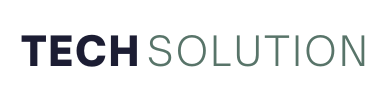You’re holding a powerful tool, but its potential is locked away. The MT6761 Cascabelk Unlock Software is that key, yet a single misstep can permanently brick your device. I’ve seen it happen. The good news? This doesn’t have to be a risky gamble. In the next few minutes, I’ll walk you through the exact, safe sequence for using this software.
We’ll cover the non-negotiable pre-unlock checklist, the critical driver installation step most guides gloss over, and the recovery protocol you must have in place before you begin.
Let’s transform that risk into a result.
Understanding the Basics: What is the MT6761 Chipset?
Before we touch any software, let’s establish a foundation. The MT6761 is a System-on-Chip (SoC) from MediaTek, famously known as the Helio A22. It’s a workhorse found in millions of Android devices globally. When we talk about “unlocking” a device with this chip, we typically refer to several core functions:
-
FRP Unlock (Factory Reset Protection): Bypassing Google’s security feature after a factory reset.
-
Bootloader Unlock: Gaining deeper access to the device’s system to install custom firmware.
-
Pattern/PIN Removal: Removing a forgotten screen lock.
Cascabelk Unlock Software is a specialized tool designed to perform these tasks on MediaTek-powered phones. Its effectiveness is why you’re here, but its power demands respect.
The Non-Negotiable Pre-Unlock Safety Checklist
Rushing this process is the number one cause of failure. Let’s be methodical. Complete every single item on this list before proceeding.
1. Verify Your Phone Model and Chipset
This is crucial. Not every phone with a MediaTek chip uses the MT6761.
-
How to Check: Go to
Settings > About Phone > Model Number and Hardware Information. You can also use apps like CPU-Z to confirm the chipset definitively. Using the wrong software variant can have disastrous consequences.
2. Charge Your Device to at Least 60%
A sudden power loss during the flash process is a primary reason devices become bricked. Treat this like surgery; you don’t want the power to go out. A stable power supply is non-negotiable.
3. Backup Your Data. Seriously.
The unlock process will almost certainly wipe your device. All your photos, contacts, and messages will be gone.
-
Actionable Steps: Use Google Drive for your media and app data. Sync your contacts to your Google Account. For a full local backup, consider using your phone’s built-in backup feature or ADB commands if you’re comfortable with them.
4. Install the Correct MediaTek USB Drivers
This is the most common stumbling block! Your regular Android drivers won’t work. The computer needs to communicate with the chip in a special pre-boot state.
-
What to Do: Download and install the latest MediaTek VCOM USB Drivers. These are widely available from reputable tech forums like XDA-Developers. I recommend using the SPD Research Tool to auto-detect and install the correct drivers, as it often handles this better than a manual installation.
5. Use a Reliable USB Cable and Port
A frayed cable or a faulty USB port can interrupt the data stream.
-
Pro Tip: Use the original cable that came with your phone. Plug it directly into a USB 2.0 port on the back of your desktop computer, if possible. Avoid USB hubs and front-panel ports, which can be less stable.
A Step-by-Step Guide to Using Cascabelk Unlock Software
Now, with the prep work done, let’s walk through the safe flashing procedure. I’ll guide you through the exact steps to minimize your phone’s security risks.
Step 1: Download and Prepare the Software
-
Source Matters: Only download the Cascabelk Unlock Tool from its official website or a highly trusted, verified source. Files from random blogs can be bundled with malware that compromises your computer’s security.
-
Disable Antivirus (Temporarily): Security software can sometimes flag these diagnostic tools as false positives. Disable it during the process, but remember to re-enable it immediately afterward.
-
Run as Administrator: Right-click the software icon and select “Run as Administrator.” This grants the tool the necessary system permissions to function correctly.
Step 2: Entering the Correct Phone Mode (BROM Mode)
For the software to communicate with the MT6761 chipset, the phone must be in BROM Mode. This is the boot ROM mode, a low-level state that allows direct access to the firmware.
-
Power off your phone completely.
-
Disconnect the USB cable.
-
The Key Combo: For most MT6761 devices, press and hold both Volume Down + Volume Up buttons simultaneously. Then, while holding them, plug in the USB cable to your computer.
-
Success: You should see a new device appear in your Windows Device Manager called “MediaTek USB Port” or similar. The Cascabelk software interface will also typically indicate a connection.
Troubleshooting Tip: If this doesn’t work, try the
Volume Down + Powerbutton combo. If you’re still stuck, search for the specific BROM mode key combination for your exact phone model on XDA-Developers.
Step 3: The Unlocking Process
-
Load the Scatter File: Once connected, the software will often require a “scatter file.” This is a text file that tells the flasher tool how the phone’s memory is mapped. You can usually find this by downloading the official firmware for your specific phone model.
-
Select the Unlock Option: In the Cascabelk interface, you will see options like “Remove FRP,” “Unlock Bootloader,” or “Remove Screen Lock.” Select the one that matches your goal.
-
Initiate the Process: Click the “Start” or “Unlock” button. Now, be patient. Do not touch the phone, cable, or computer. The progress bar will show the status.
Step 4: The Final Steps and Verification
-
Completion: The software will display a “Success” or “OK” message.
-
First Boot: Disconnect the cable. Hold down the Power button for 15-20 seconds to boot the phone. The first boot after a firmware operation can take several minutes. Be patient and let the system initialize.
-
Verify: Go through the initial setup. If you removed an FRP lock, you should be able to log in with any Google Account. If you removed a pattern, you should have full access.
Troubleshooting Common Problems and Errors
Even with perfect preparation, things can go wrong. Here’s how to handle common flash tool errors.
-
Error: “BROM ERROR: S (0x*)”
-
Cause: This is a generic MediaTek flash error. It often relates to a driver conflict, an unstable connection, or an incompatible scatter file.
-
Solution: Reinstall the MTK VCOM drivers using a different method. Try a different USB cable and port. Ensure the firmware and scatter file are explicitly for your phone model.
-
-
Phone Stuck in Boot Loop
-
Cause: The firmware write was likely corrupted or interrupted.
-
Solution: You can try to re-flash the device by entering BROM mode again. If that fails, you may need to find and flash a full, clean stock ROM for your device using a tool like SP Flash Tool.
-
-
Software Doesn’t Detect Phone
-
Cause: Incorrect BROM mode, faulty drivers, or a hardware issue with the phone’s USB port.
-
Solution: Re-test all BROM key combinations. Check Device Manager to see if the phone appears with a yellow exclamation mark, indicating a driver problem.
-
Advanced Precautions: Protecting Your Device’s Long-Term Health
Think beyond just this one unlock. To maintain your device’s integrity, consider these advanced tips.
-
Always Source Official Firmware: When possible, download stock ROMs from the phone manufacturer’s official support page or trusted repositories like FirmwareFile.com or NeedROM. Using corrupted or mismatched firmware is a recipe for a hard brick.
-
Understand the Risks of Bootloader Unlocking: While this guide provides a method, know that unlocking your bootloader can void your warranty and, if done incorrectly, is one of the surest ways to render a device unusable.
-
Keep a Recovery Path: Know how to use SP Flash Tool for your device. It’s the universal tool for MediaTek chips and can often rescue a device that other tools cannot.
Conclusion
Using the MT6761 Cascabelk Unlock Software doesn’t have to be a frightening experience. It’s a precise technical procedure. The difference between a successful unlock and a paperweight lies in the preparation and patience you exercise.
By following this comprehensive guide—from verifying your chipset and installing the correct USB drivers to executing the BROM mode connection and knowing how to troubleshoot—you are not just following steps. You are understanding the process. This knowledge is your best tool. You’ve moved from hoping it works to knowing why it works.
Now you have the power to reclaim access to your device, safely and confidently.
Disclaimer: This article is for educational and informational purposes only. Unlocking a device may void its manufacturer’s warranty. The author and publisher are not responsible for any damage to hardware or software resulting from following this guide. Always ensure you comply with all applicable laws and regulations.