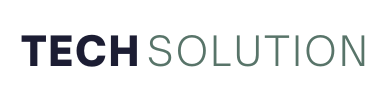When your Remobell S refuses to connect to WiFi, it can be a significant inconvenience, disrupting the usual seamless operation of your home security system. This guide will delve into a detailed, step-by-step process to troubleshoot and resolve the “Remobell S Not Connecting to WiFi issue.”
By following these steps, you can ensure that your Remobell S smart video doorbell maintains its essential connection to your home network, keeping your home secure and connected.
What is Remobell S?

What You Need to Know About WiFi Networks and Doorbell Cameras
WiFi networks operate on different frequencies and standards. Most notably, the 2.4 GHz band is crucial for devices like the Remobell S because it offers a better range than the 5 GHz band, which is essential for devices placed at the outer perimeters of your home, like a doorbell camera.
Ensure your router is set to support 2.4 GHz or is dual-band capable, automatically handling connections across both 2.4 and 5 GHz frequencies.
Step 1: Basic Troubleshooting
Restart Your Remobell S and Router: Sometimes, a simple restart of your devices can resolve connectivity issues. Power off your router and Remobett S, wait for about a minute and then power them back on.
Check WiFi Signal Strength: Place a mobile device near your Remobell S and check the WiFi signal strength. If the signal is weak, the distance from the router or physical obstructions might be the issue.
Step 2: Check Network Settings
SSID and Password Verification: Ensure that the SSID (network name) and password entered in the Remobell app are correct. Typos or changes to your WiFi settings can prevent the Remobell S from connecting.
Adjust Router Settings: Check if MAC address filtering is enabled on your router. If so, either disable it or add the MAC address of your Remobell S to the allowed list. Also, ensure that your router’s firmware is up-to-date.
Step 3: Optimize WiFi Network
Reduce WiFi Interference: Devices like microwaves, Bluetooth speakers, and other WiFi networks can interfere with your WiFi signal. Try to minimize the interference by changing the WiFi channel in your router settings to a less congested one.
Enhance WiFi Coverage: If signal strength is an issue, consider using a WiFi extender or a mesh network system to boost the range and strength of your WiFi signal around your home.
Step 4: Advanced Settings and Firmware Update
Update Remobell Firmware: Check if any updates are available for your Remobell S. Firmware updates can resolve known bugs and improve connectivity.
Factory Reset: If all else fails, factory resetting your Remobell S can often resolve persistent issues. Remember, this will erase all your settings, so you must set up the device again.
Step 5: Contact Support
Reach Out for Help: If you’ve followed all the above steps and your Remobell S is still not connecting to WiFi, it’s time to contact customer support. They can provide further diagnostics and potentially identify issues that are not apparent through general troubleshooting.
Here’s a table For the pros and cons of the RemoBell S WiFi connectivity issues, including potential costs associated with resolving these issues:
| Aspect | Pros | Cons | Potential Costs |
| Reliability | Improved device reliability once connectivity issues are resolved. | Unreliable performance and missed functionalities when disconnected. | – |
| Security | Enhanced home security with reliable alerts and video recording. | Compromised security due to missed alerts and recordings during disconnections. | – |
| User Experience | Smoother, uninterrupted usage leads to better overall user satisfaction. | Frustration and inconvenience from frequent troubleshooting. | – |
| Feature Accessibility | Full access to all features, such as live streaming, two-way talk, and immediate notifications. | Limited functionality and accessibility of key features during downtime. | – |
| Technical Support | Learning opportunities about network setups and possibly improving home network infrastructure. | Time-consuming and potentially complex troubleshooting is required. | Cost of professional IT support if needed. |
| Network Enhancements | Potential improvement in overall network setup, which benefits other devices as well. | Need for continuous monitoring and possibly frequent adjustments to maintain connectivity. | Price of WiFi extenders or new routers: $20 – $200+ |
| Investment Return | Long-term reliability and functionality of the device once connectivity issues are fixed. | Ongoing issues can decrease the perceived value and effectiveness of the investment in the device. | – |
Conclusion
By following these comprehensive steps, most issues with “Remobell S Not Connecting to WiFi” can be effectively resolved, restoring the functionality of your smart home security setup. Regular maintenance checks and updates can prevent such issues from arising in the future, ensuring your Remobell S operates reliably as a vital component of your home security.
For further troubleshooting tips and tech-related content, consider visiting TechSolution, where you can find more helpful resources and expert advice.