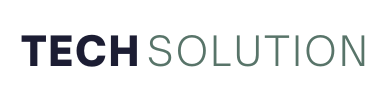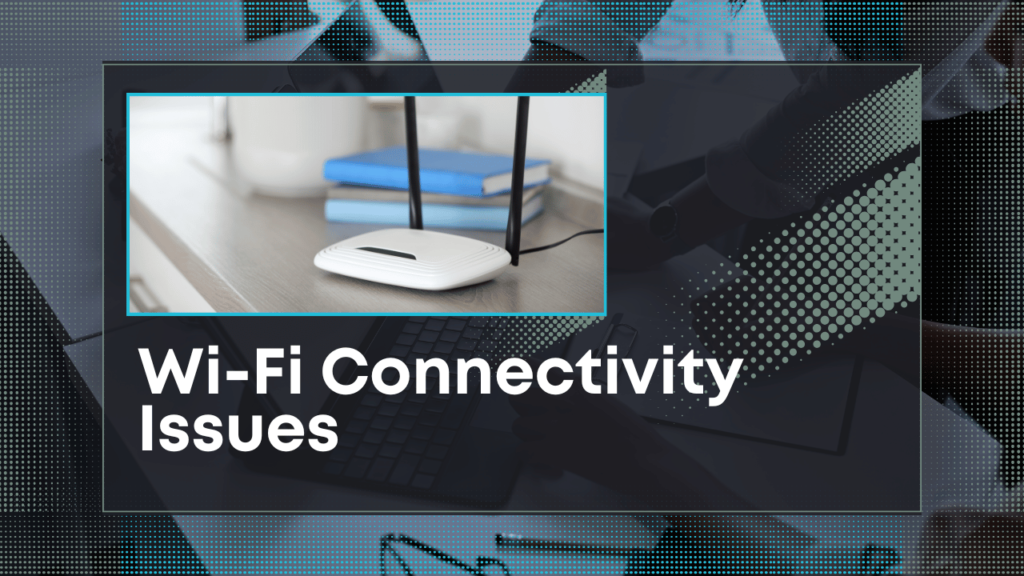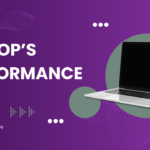Wi-Fi connectivity issues can be frustrating, especially when they disrupt your work, streaming, or online gaming sessions. Whether it’s a weak signal, slow speed, or dropped connections, these problems are common but fixable.
This guide will walk you through five easy steps to troubleshoot and resolve Wi-Fi issues effectively. By the end of this article, you’ll have the tools and tips to maintain a reliable connection and improve your browsing experience.
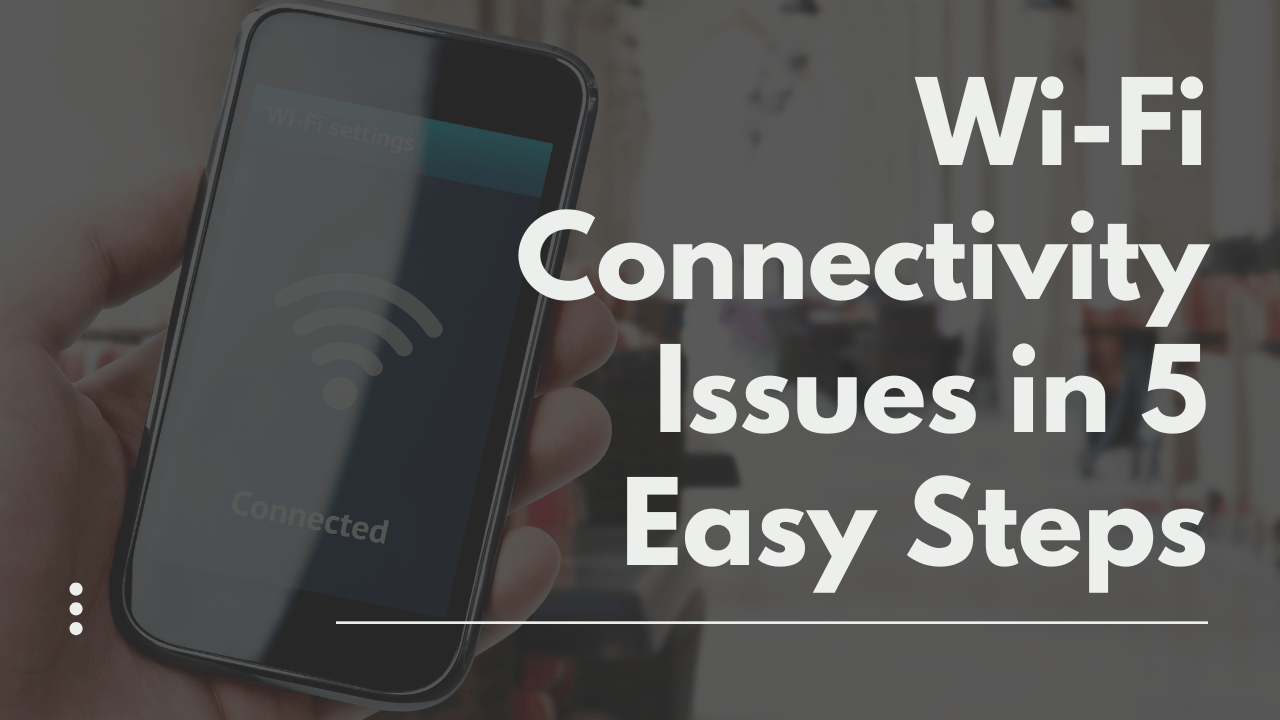
Step 1: Check Your Wi-Fi Signal Strength
A weak Wi-Fi signal is often the root cause of connectivity problems. Here’s how you can check and improve it:
How to Check Signal Strength: Most devices show signal strength with bars. Alternatively, you can use apps like NetSpot or inSSIDer to perform a more detailed analysis.
Quick Fixes:
- Move closer to the router.
- Eliminate physical obstructions like walls and furniture.
- Adjust the router’s antennas for better coverage.
Pro Tip: Consider using a Wi-Fi range extender or mesh system for larger homes or offices.
Step 2: Restart Your Router and Devices
Sometimes, a simple restart can resolve connectivity issues.
Why Restarting Helps: Restarting clears temporary glitches, refreshes IP configurations, and re-establishes the connection with your ISP.
Steps to Restart:
- Turn off your router and modem.
- Wait for 30 seconds.
- Turn them back on, starting with the modem.
Don’t Forget: Restart the device you’re using, whether it’s a laptop, phone, or smart TV.
Step 3: Update Your Router Firmware
Outdated firmware can cause compatibility issues and reduce performance.
How to Check for Updates:
- Log in to your router’s admin page (usually accessed by typing 192.168.1.1 or similar in your browser).
- Check the “Firmware” or “Update” section.
Steps to Update:
Download the latest firmware from the manufacturer’s website.
Follow the instructions provided for installation.
Safety Tip: Always back up your router settings before updating.
Step 4: Reduce Interference
Other devices or networks can disrupt wireless signals.
Identify Sources of Interference:
- Electronic devices like microwaves, baby monitors, and cordless phones.
- Overlapping signals from nearby networks.
Solutions:
- Place your router away from electronic devices and in a central location.
- Use the 5 GHz band for less interference (if your router supports it).
- Change the Wi-Fi channel through your router settings.
Step 5: Contact Your Internet Service Provider (ISP)
If the above steps don’t resolve the issue, you might want to contact your ISP.
What to Check Before Calling:
- Confirm that your ISP isn’t experiencing outages by checking their website or social media.
- Note the frequency and nature of the issue (e.g., time of day, type of activity).
Questions to Ask:
- Are there any service disruptions in my area?
- Can you provide guidance on router configuration?
- Is my plan sufficient for my usage needs?
Bonus Tips for Maintaining a Reliable Wi-Fi Connection:
- Use a password to secure your network and prevent unauthorized access.
- Regularly check and optimize your internet speed using tools like Speedtest.net.
- Consider upgrading to a modern router that supports the latest standards, like Wi-Fi 6.
Conclusion
Fixing Wi-Fi connectivity issues doesn’t have to be daunting. Following these five steps can resolve the most common problems and enjoy a stable, fast connection.
Remember, proactive measures like updating firmware and reducing interference can prevent issues before they occur. If you found this guide helpful, share it with others who might be struggling with their Wi-Fi, and let us know your success stories in the comments below!
Source Link: NetSpot Wi-Fi Signal Analysis
Source Link: FCC Guidelines for Router Placement