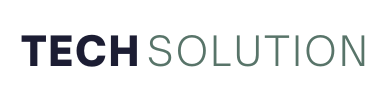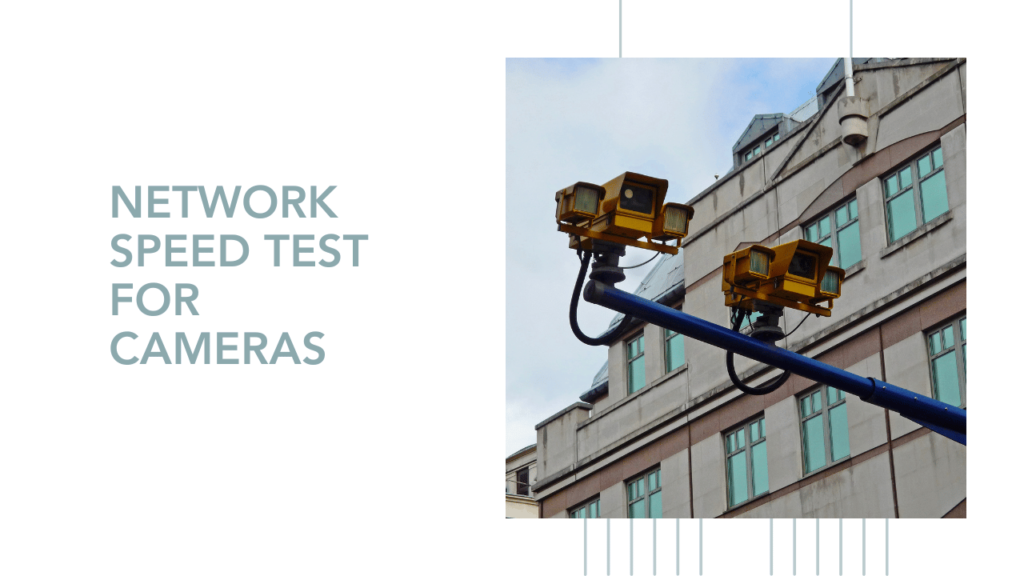A seamless video feed isn’t just a convenience for your cameras—it’s a necessity. Studies reveal that over 70% of surveillance system issues stem from network connectivity problems. That’s not just a technical hiccup; it’s a potential risk to security. If you’ve ever wondered why your footage lags or why those crucial frames are missing, the answer lies in your network speed.
But here’s the good news: Testing your network speed isn’t as complex as it sounds. In fact, with the right tools and a systematic approach, you can pinpoint performance bottlenecks and fix them before they compromise your surveillance. Whether you’re managing a single camera or an extensive system, knowing how to check your network speed gives you an edge.
Let’s break it down and ensure your cameras are always at their best.
Why Network Speed Matters for Security Cameras
Security cameras rely on a robust network to deliver high-quality, real-time footage. A slow or inconsistent network can lead to pixelated images, delayed feeds, or even loss of connection. For businesses and homeowners alike, this can mean missing critical moments when they matter most. Understanding the importance of network speed allows you to prioritize its optimization.
Key Metrics to Consider:
- Download and Upload Speeds – While download speed affects how quickly you can retrieve footage, upload speed determines how smoothly your camera transmits data to the server.
- Latency (Ping) – High latency results in delayed communication between your cameras and the network.
- Bandwidth – Ensures your network can handle multiple devices without compromising performance.
- Packet Loss – Even small amounts of packet loss can disrupt video quality and reliability.
By focusing on these metrics, you’ll gain a clearer picture of your network’s capacity and limitations.
How to Test Network Speed for Cameras
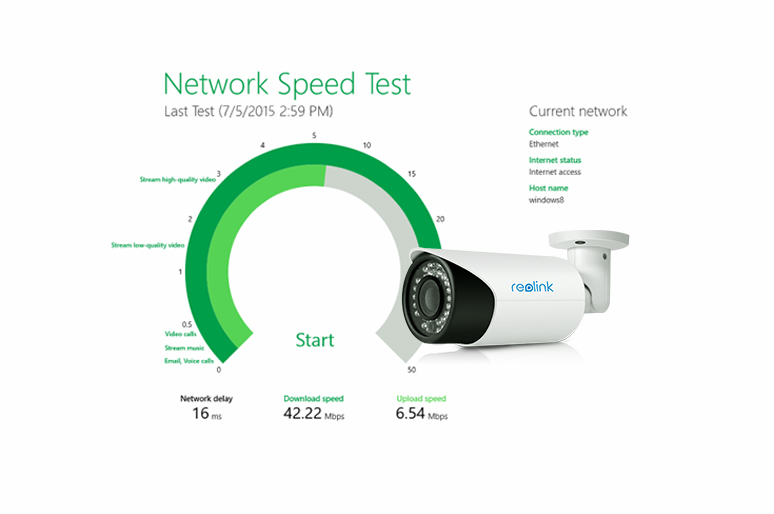
Image Credit: Reolink
Conducting a network speed test for your cameras involves several steps. Let’s explore these in detail.
Step 1: Gather the Right Tools
To perform an accurate network test, you’ll need specific tools. Popular options include:
- Speedtest.net by Ookla: A widely used platform to measure download, upload speeds, and latency.
- Ping Tools: Tools like PingPlotter provide insights into latency and packet loss.
- Camera-Specific Apps: Many modern cameras come with companion apps that include built-in network diagnostic features.
Step 2: Test Under Real-World Conditions
Ensure your test reflects real-world scenarios by testing during peak usage hours. For example, if you manage a warehouse, conduct tests when employees are most active to see how the network handles traffic.
Step 3: Analyze the Results
Compare your results to the recommended speeds for your camera system. Most HD cameras require:
- 2-5 Mbps upload speed for smooth streaming.
- Latency under 50ms for minimal delays.
- Bandwidth sufficient to support simultaneous devices.
Step 4: Address Bottlenecks
If your results show suboptimal performance, consider these solutions:
- Upgrade Your Router: Older routers may not support modern bandwidth requirements.
- Switch to Wired Connections: Ethernet connections provide more stability than Wi-Fi.
- Limit Bandwidth Usage: Prioritize essential devices over non-critical ones.
- Optimize Camera Settings: Lowering resolution or frame rate can reduce data demand.
Best Practices for Maintaining Optimal Network Performance
Testing is only the first step. Consistent performance requires ongoing maintenance and optimization. Here are some best practices:
Regular Updates
Keep your cameras, router, and software updated. Manufacturers often release firmware updates that improve compatibility and efficiency.
Quality of Service (QoS)
Enable QoS settings on your router to prioritize video data over other network activities, ensuring your cameras always get the bandwidth they need.
Monitor Network Usage
Use network monitoring tools to track traffic patterns. This allows you to identify and address unusual spikes in usage that could impact performance.
Upgrade Your Network
As your system grows, ensure your network can handle the additional load. Upgrading to fiber-optic internet or a mesh network can significantly enhance performance.
Troubleshooting Common Network Issues
Despite your best efforts, network issues may arise. Here’s how to address common problems:
Problem: Frequent Disconnections
Solution: Check for physical obstructions or interference from other devices. Ensure your router is placed centrally and consider adding Wi-Fi extenders for better coverage.
Problem: Low Video Quality
Solution: Adjust camera settings to balance resolution and frame rate with available bandwidth. Additionally, ensure your internet plan supports your system’s requirements.
Problem: High Latency
Solution: Conduct a traceroute to identify where delays occur. Switching to a wired connection or upgrading your hardware can reduce latency.
Leveraging Advanced Tools and Techniques
For larger systems, advanced tools can streamline network management:
- Network Analytics Platforms: Solutions like SolarWinds provide in-depth insights into network health.
- VLANs (Virtual Local Area Networks): Isolate camera traffic to prevent interference from other devices.
- Cloud-Based Monitoring: Some security systems offer cloud integration, allowing you to monitor and adjust settings remotely.
Final Thoughts
Ensuring your security cameras operate smoothly begins with understanding and optimizing your network speed. By testing regularly, addressing bottlenecks, and following best practices, you can maintain a reliable surveillance system. Remember, a robust network isn’t just a technical asset; it’s a cornerstone of effective security.
Take action today. Run your first speed test, analyze the results, and implement the changes needed to keep your cameras performing at their peak. With these steps, you’ll be better equipped to safeguard your property and peace of mind.