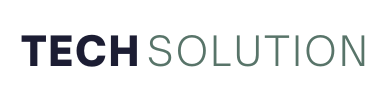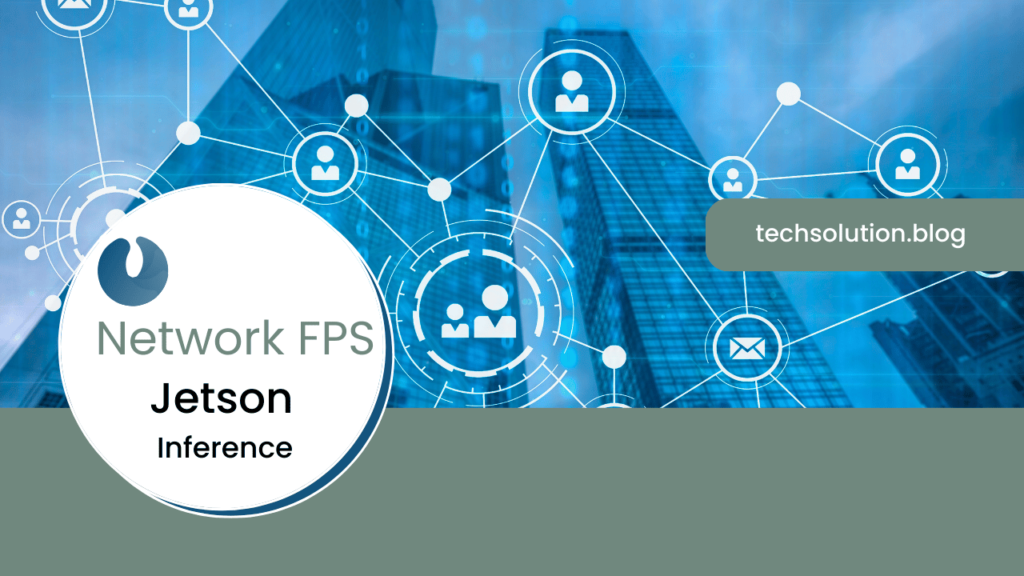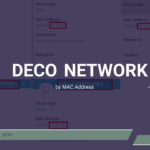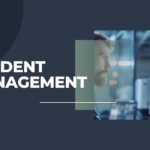Real-time inference is revolutionizing industries, from autonomous vehicles to smart surveillance systems. Yet, there’s a critical performance metric that often determines success or failure: frames per second (FPS). How well does your neural network really perform when deployed?
According to recent benchmarks, even a slight FPS drop can result in a 20% lag in system responsiveness. That’s not just numbers; it’s the difference between seamless operation and frustrating bottlenecks.
If you’re using NVIDIA’s Jetson platform for inference, you’ve got a powerful tool at your disposal. But measuring FPS isn’t always straightforward. What if I told you there’s a systematic way to pinpoint your network’s FPS without guesswork?
In this guide, we’ll explore actionable steps to measure and optimize FPS using Jetson Inference. Whether you’re troubleshooting latency or fine-tuning your AI model, the process starts here.
Let’s dive in!
Understanding FPS in Neural Network Inference
Frames per second (FPS) measures how many frames your system processes in one second. It’s a vital indicator of performance, especially in applications like object detection, video analytics, and robotics. High FPS ensures your application delivers real-time results, while low FPS can compromise functionality.
For instance, an autonomous drone relying on live object detection requires a minimum FPS threshold to react promptly to obstacles. Similarly, in smart surveillance, the difference between 20 FPS and 60 FPS could mean catching critical details in time-sensitive scenarios.
When working with the NVIDIA Jetson platform, several factors influence FPS, including:
- Model architecture (e.g., YOLO, ResNet, MobileNet)
- Input resolution
- Hardware acceleration (GPU utilization)
- Batch size
- Data preprocessing overhead
Setting Up Your Jetson Environment for FPS Measurement
Before diving into measurement, ensure your Jetson device is properly configured. Here’s a quick checklist:
- Install the JetPack SDK: This includes the necessary libraries and tools to run AI inference on Jetson devices.
- Optimize your power settings: Maximize performance by enabling ‘MAXN’ mode using the
sudo nvpmodel -m 0command. - Update software dependencies: Ensure TensorRT, CUDA, and cuDNN are up-to-date.
- Prepare your dataset and model: Ensure the input data matches the resolution and format expected by your model.
Recommended Tools
- Jetson Inference Toolkit: A library designed for deploying deep learning models on Jetson devices.
- TensorRT Profiler: Analyze model performance and identify bottlenecks.
- System Monitor Tools: Tools like
tegrastatsprovide real-time GPU and CPU usage metrics.
Step-by-Step Guide to Measuring FPS on Jetson
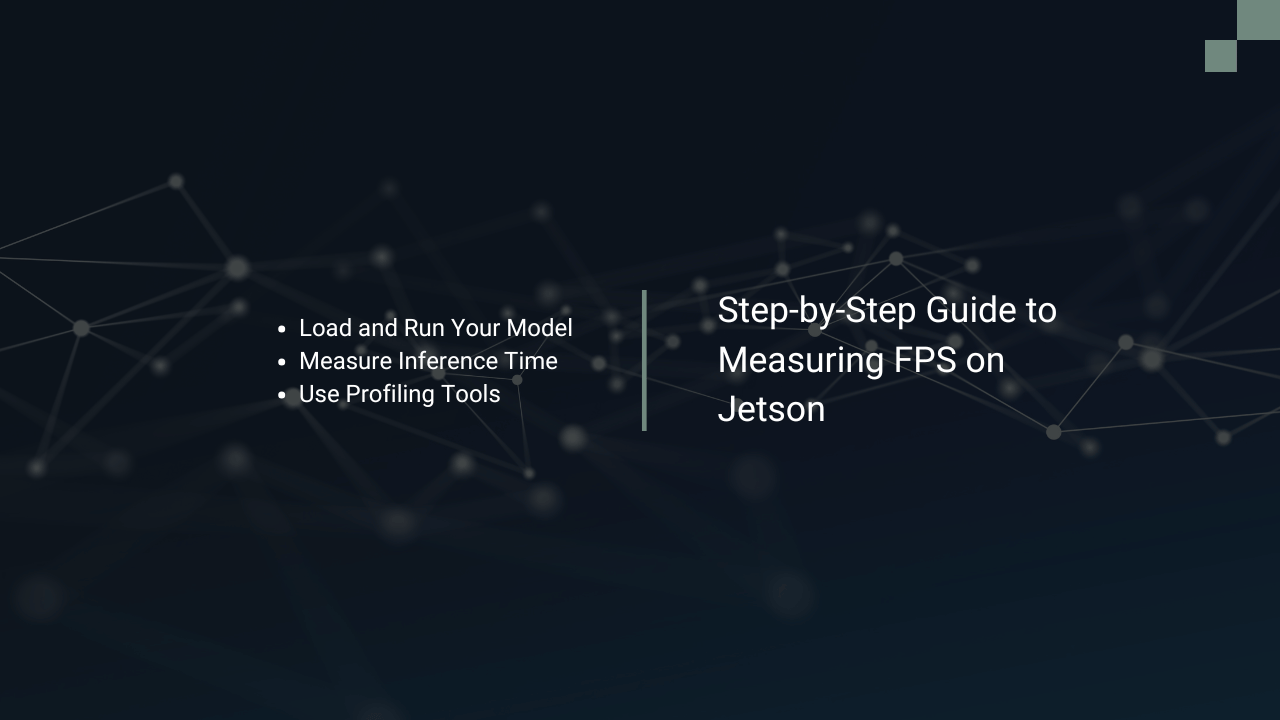
Step 1: Load and Run Your Model
Using the Jetson Inference Toolkit, load your pre-trained model. Here’s a Python example:
import jetson.inference
import jetson.utils
# Load the model
net = jetson.inference.detectNet("ssd-mobilenet-v2", threshold=0.5)
# Load the input stream (camera or video file)
input = jetson.utils.videoSource("video.mp4")
# Load the output stream
output = jetson.utils.videoOutput("display://0")Ensure the input source matches your test scenario (e.g., webcam, video file, or live stream).
Step 2: Measure Inference Time
The key to calculating FPS is understanding the time it takes to process each frame. Jetson’s utilities allow you to track inference time directly:
while True:
frame = input.Capture()
detections = net.Detect(frame)
output.Render(frame)
# Print processing time
print("Processing Time: {:.2f} ms".format(net.GetNetworkTime()))Divide 1000 milliseconds by the average processing time to compute FPS:
fps = 1000 / net.GetNetworkTime()
print("FPS: {:.2f}".format(fps))Step 3: Use Profiling Tools
Leverage TensorRT’s profiling capabilities to gain deeper insights into your model’s performance. Run the following command:
trtexec --onnx=model.onnx --explicitBatch --shapes=input:1x3x300x300 --fp16This generates detailed logs, including inference time and GPU utilization.
Optimizing FPS for Better Performance
Low FPS? Don’t panic. Here are actionable tips to boost performance:
1. Reduce Input Resolution
High-resolution inputs increase computational load. Downscale images before feeding them into the network. For example:
frame_resized = jetson.utils.cudaResize(frame, (300, 300))2. Use FP16 Precision
Jetson devices support mixed precision, enabling faster computations without significant accuracy loss. Enable FP16 in your model:
trtexec --onnx=model.onnx --fp163. Optimize Batch Size
Batch processing can significantly improve throughput. Experiment with different batch sizes to find the optimal configuration.
4. Leverage TensorRT
Convert your model to a TensorRT engine for hardware-accelerated inference. Use the following Python command:
import tensorrt as trt
TRT_LOGGER = trt.Logger(trt.Logger.WARNING)5. Minimize Data Preprocessing Overhead
Offload preprocessing tasks (e.g., resizing, normalization) to the GPU using libraries like NVIDIA DALI.
Advanced Techniques for FPS Measurement
Dynamic Profiling
Monitor FPS dynamically during inference using real-time system stats:
tegrastatsThis tool provides metrics such as GPU utilization, memory usage, and temperature.
Asynchronous Processing
Overlap data preprocessing, inference, and post-processing tasks to minimize idle GPU time. Implementing this in Python might look like:
import threading
# Preprocessing thread
def preprocess():
# Your preprocessing code
# Inference thread
def inference():
# Your inference code
threading.Thread(target=preprocess).start()
threading.Thread(target=inference).start()Common Challenges and How to Address Them
1. Latency Spikes
Latency often spikes due to background processes. Use htop or top to monitor CPU activity and close unnecessary tasks.
2. Memory Bottlenecks
Out-of-memory errors? Reduce batch size or input resolution. Consider enabling memory swapping as a temporary solution.
3. Suboptimal Model Design
Large models like ResNet-50 can be overkill for certain tasks. Replace them with lightweight architectures like MobileNet or EfficientNet.
Final Thoughts
Measuring and optimizing FPS on NVIDIA Jetson isn’t just about achieving higher numbers. It’s about ensuring your application’s success in real-world scenarios. By following these steps and leveraging tools like TensorRT, you’ll gain a competitive edge in deploying efficient, real-time AI solutions.
Performance measurement is an ongoing process. Stay informed about the latest updates to Jetson software and experiment with new optimization techniques. With a systematic approach, you can unlock the full potential of your neural network—and ensure it delivers when it matters most.