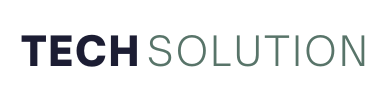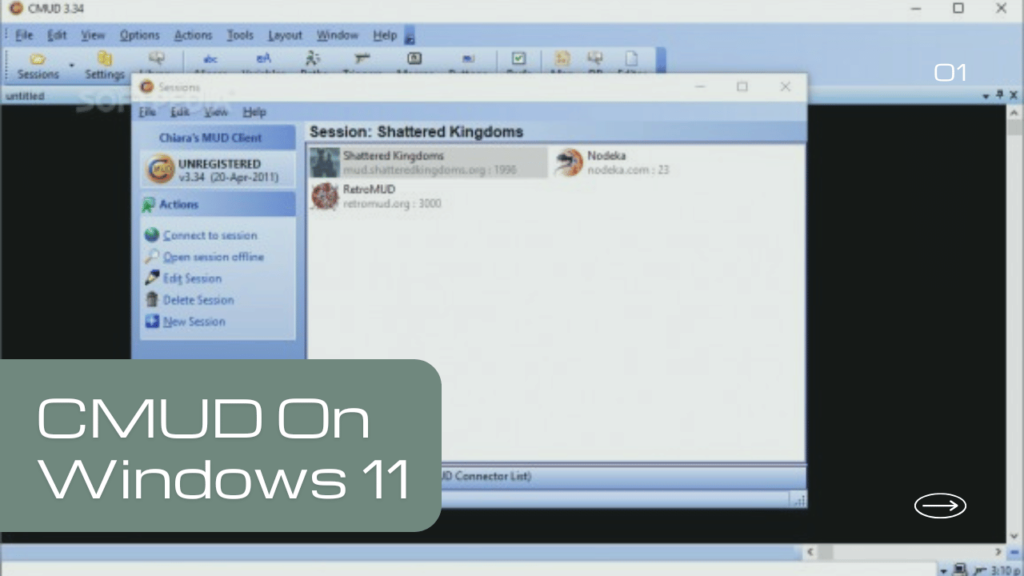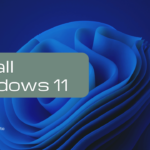Imagine stepping into a virtual world where every command you type shapes the story. That’s the magic of CMUD—one of the most versatile MUD (Multi-User Dungeon) clients out there. Whether you’re a seasoned player or just starting your text-based adventure, mastering CMUD can take your gaming experience to the next level. And with Windows 11, the journey has never been smoother.
Here’s the kicker: CMUD isn’t just about typing commands—it’s about efficiency, customization, and creating a seamless flow between you and your virtual world. With a few tweaks, you can automate repetitive tasks, design personalized triggers, and even integrate scripts that give you an unbeatable edge.
This guide will walk you through every step of installing, configuring, and using CMUD on Windows 11, ensuring you’re not just playing but dominating.
Ready to transform your gameplay? Let’s dive in!
What is CMUD and Why Use it on Windows 11?
CMUD is a powerful client for MUD gaming that allows players to enhance their experience with advanced features like scripting, automation, and triggers. It’s particularly popular for its ease of use and flexibility. Windows 11’s improved compatibility and performance make it the perfect platform for running CMUD seamlessly. But what exactly sets CMUD apart? Here’s a quick rundown:
- Custom Scripts: Automate repetitive actions, like looting or healing, to focus on the thrill of the game.
- Triggers and Aliases: Simplify complex commands with personalized shortcuts.
- User-Friendly Interface: An intuitive design that’s easy for beginners but robust enough for experienced users.
How to Install CMUD on Windows 11
Getting CMUD to work on Windows 11 is straightforward. Follow these steps:
- Download the Software: Head to the official CMUD website and download the latest version.
- Check Compatibility: Ensure your system meets the software’s requirements. Windows 11’s backward compatibility ensures smooth installation.
- Install the Program: Run the installer, follow the prompts, and choose the default settings for an effortless setup.
- Activate Your License: If you’re using the paid version, enter your license key to unlock full features.
Configuring CMUD for Optimal Use on Windows 11
Once installed, configuring CMUD ensures you make the most out of its capabilities:
- Set Up Your First MUD Connection:
- Open CMUD and select “New Session.”
- Enter the MUD server’s address and port number.
- Save the session for easy access in the future.
- Create Triggers and Aliases:
- Navigate to the “Settings” menu.
- Add triggers for actions like auto-healing or alert notifications.
- Design aliases for lengthy commands, such as replacing “attack with sword” with “/sword.”
- Enable Scripting:
- Use CMUD’s scripting language to automate intricate tasks.
- Experiment with existing scripts or create your own for maximum efficiency.
Why CMUD Works Best on Windows 11
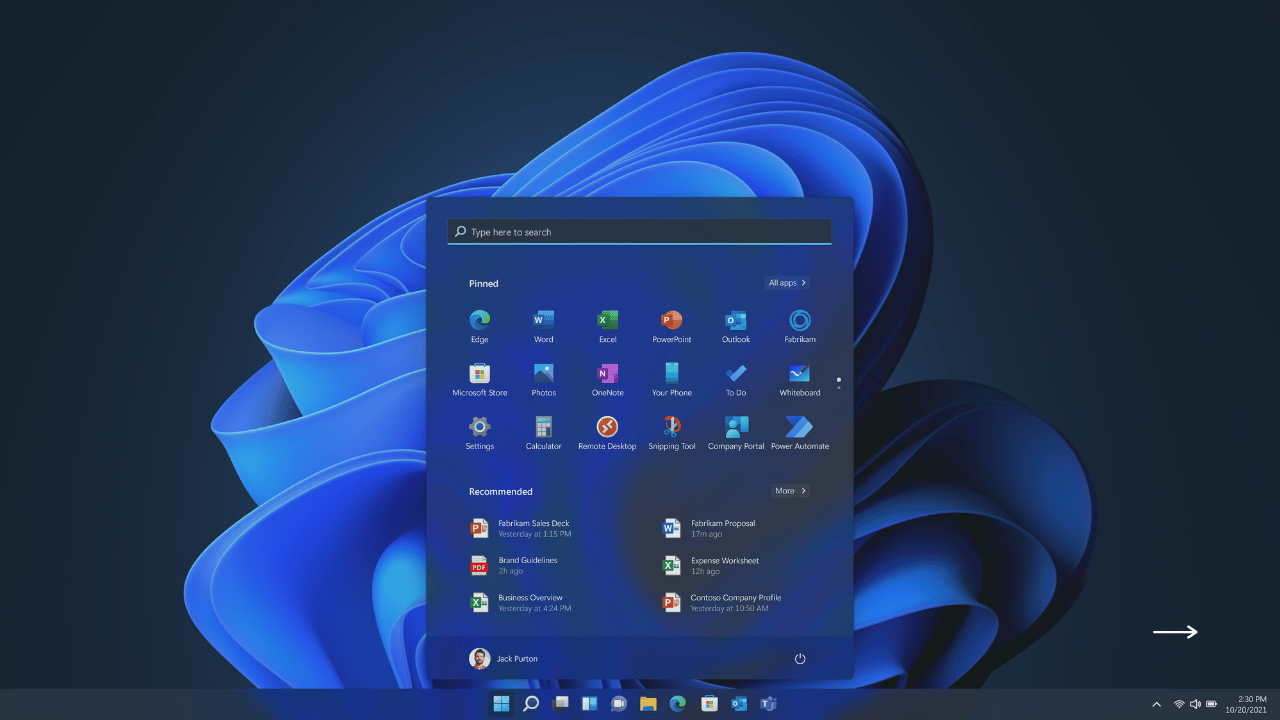
Windows 11’s enhanced features complement CMUD’s performance:
- Improved Compatibility: Legacy apps like CMUD run without issues thanks to Windows 11’s backward compatibility.
- Snappier Performance: Faster load times and smoother multitasking make gameplay seamless.
- Updated Security: Enhanced protections keep your data and gaming environment secure.
Troubleshooting CMUD on Windows 11
Occasionally, users may encounter minor issues. Here’s how to resolve common problems:
- Problem: CMUD crashes during startup.
- Solution: Run the program in compatibility mode (right-click on the executable, select “Properties,” and choose a previous Windows version).
- Problem: Scripts don’t work as expected.
- Solution: Double-check the syntax or consult the official CMUD documentation.
- Problem: Connection issues with your MUD server.
- Solution: Verify the server’s address and port. Ensure your firewall isn’t blocking the connection.
Enhancing Your Experience
- Join the Community: Engage with other CMUD users in forums and social media groups for tips and script sharing.
- Backup Settings: Regularly back up your triggers, aliases, and scripts to avoid data loss.
- Experiment with Features: Take time to explore CMUD’s advanced settings to discover new ways to optimize your gameplay.
Conclusion
Making CMUD work on Windows 11 is a game-changer for MUD enthusiasts. From seamless installation to advanced customization, the combination of CMUD’s features with Windows 11’s robust platform delivers an unparalleled gaming experience. Dive into the world of text-based adventures with confidence, knowing you have the tools to dominate your virtual quests. Start your journey today and redefine what’s possible in MUD gaming!
Source links:
https://www.microsoft.com/en-us/windows/windows-11-specifications